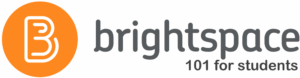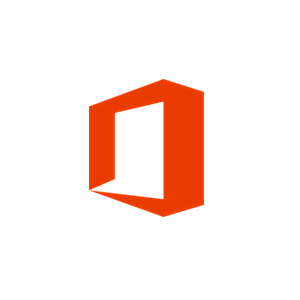Zoom Notification
Check and ensure your client is version 5.15.5 or higher by May 4, 2024. Upgrade Zoom client if needed.
IT Help Desk Hours
Phone support is required for all UMSID account activations or password resets.
Phone or LiveChat preferred for critical issues.
- Spring Semester 2024 Walk-in Support Hours: Fogler Library (1st-floor Info Commons)
- Sunday: 1:00pm – 5:00pm
- Monday – Thursday: 8:00am – 8:00pm
- Friday: 8:00am – 5:00pm
- Saturday: Closed
- Spring Semester 2024 Finals Week Walk-in Support Hours: Fogler Library (1st-floor Info Commons)
- Sunday: 1:00pm – 5:00pm
- Monday – Thursday: 8:00am – 9:00pm
- Friday: 8:00am – 5:00pm
- Saturday: Closed
- Phone: 1.800.696.4357
- LiveChat Now With a Support Agent
- Email Support: help@maine.edu
- Submit an IT Service Request or Problem Report
Also visit the USM:IT Information Technology and Support Site for additional resources.
- Media Services Phone Support and Hours: 207.581.2500
- Monday – Thursday: 8:00 am – 8:00 pm
- Friday: 8:00 am – 6:00 pm
- Saturday – Sunday: Closed
UMS Account Info
Your UMS Account must be activated in order to register a device. If you have your ID# and Activation Key, visit accounts.maine.edu. Click the Account Activation link and follow the instructions on that page. For additional information or support please contact the at 1.800.696.4357.

Students:
You will need to create an account and register your course with iClicker Student. Please follow the instructions found on our iClicker document.
Check out the iClicker Student Support Portal for further help. This page provides information that can help you get the most out of the iClicker Student app.
Instructors:
Please reach out to CITL for any assistance with iClicker and your course.
Visit iClicker’s Instructor Support Portal for customized materials that you can use to help get you up and running with iClicker Cloud.
If you need a little extra help, visit iClicker Support to view their knowledge base articles or to contact iClicker Support.